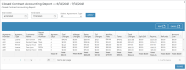Your employee role must have the Reports permission to access reports. See "Roles & Permissions" for more information.
Run the Closed Contract Accounting report to view a breakdown of charge, payment, and refund transactions on closed agreements. This report can help you find out find out how much revenue you are generating from agreements.
Want to learn an single unit's revenue earned on closed agreements? Run a custom fleet report and include the Revenue Per Unit column.
Criteria for inclusion
This report includes closed agreements, depending on your Agreement Type selection, that were closed during the reporting period.
Running the report
- On the Reports dialog, select Closed Contract Accounting from the list of reports.
- Adjust the Start Date and End Date, if needed. This date range determines which agreements are included, based on the Return Date. By default, the report is set to run for the past 30 days, up to today.
- Click . See "Understanding results" for help with interpreting your report results.
- (Optional.) To limit results, select Loaner or Rental as an Agreement Type, if a Rental service is enabled in your location's Agreement Types.
- (Optional.) Adjust sorting and customize your report options for optimal viewing. See "Customizing Viewing Options" in this topic.
- To export results to a Microsoft Excel file (.xlsx), click . To export results to a PDF, click .
Customizing Viewing Options
Reports are customizable to fit your viewing preferences. You can adjust this report in all of the following ways:
Update the Start Date and End Date of the reporting period to automatically refresh results.
If your location uses a Rental service in your Agreement Types, you can narrow results by Loaner or Rental agreements.
By default, all columns are included in your report results. To hide a report column, click the Column Settings icon (
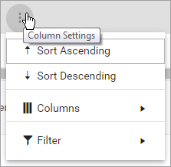
To reorder columns, click and drag column headers left or right. To expand the size of a column, hover your cursor to the right of the column, and click and drag to increase or decrease the column's width.

The breakdown of agreements is sorted by Agreement Number, by default. The breakdown of transactions per agreement is sorted by Transaction Date, by default.
To sort results by a column, you can either:
- Click the column header once to automatically sort results in ascending order (
); click the header again to sort in descending order (
); click the column header a third time to remove the sort. If no arrow is present in a column header, results are not sorted by that column.
- Click the Column Settings icon (
) and select Sort Ascending or Sort Descending.
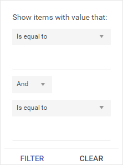
- Click the Column Settings icon (
) > Filter. Use the lists to indicate the criteria by which you want to filter results, and enter the value to be used for comparison.
- For numeric values: Indicate whether you want to view results that are greater than or equal to, equal to, or less than or equal to a certain value.
- For alphabetical values: Indicate whether you want to view a subset that starts with, contains, does not contain, ends with, or is equal to a certain value.
- To add more criteria, select AND or OR from the list. Then repeat the above steps using the second set of fields to type another value for comparison.
- Click Filter.
Understanding results
The report displays all items on one page, by default. On the bottom of the report, you can choose to view a limited number of items per page, navigate to the next page of results ( ), and refresh your report results (
), and refresh your report results ( ).
).
Key Report Columns
| Column | Description |
| Agreement Number | Agreement Number of the agreement |
| Agreement Type | Agreement Type (e.g., Loaner or Rental). |
| Customer Name | First and last name of the customer on the agreement (e.g., John Smith) |
| Repair Order Number | Repair Order Number on the agreement. |
| Agreement Days | Number of days for which a rate was applied to the agreement. This is based the Billing Type of the rate code (24-hour or Calendar). |
| Fuel Charges | Total amount in fuel charges applied to the agreement. |
| Mileage Charges | Total amount in mileage charges applies to the agreement. |
| Rates Charges | Total amount of rate charges applied to the agreement. |
| Toll Charges | Total amount of toll violation charges applied to the agreement, for locations with Credit Card Processing with Toll Processing. See "Credit Card Processing". |
| Additional Fees | Total amount charged in additional fees applied to the agreement. When this report is run in Detail View, each additional fees is separated into its own column. |
| Taxes | Total amount charged in taxes applied to the agreement. When this report is run in Detail View, each tax is separated into its own column. |
| Total Charges | Sum of all charges (rate charges, fuel charges, mileage charges, toll charges, additional fees, and taxes, excluding surcharges) on the agreement. |
| Split Bill | The amount of the bill covered by a third party company, if a Split Invoice was created on the agreement. |
| Write Off | The total amount in write offs applied to the customer portion of the bill on the agreement. |
| Payments | For locations with Credit Card Processing, the amount of payments processed. |
| Refunds | For locations with Credit Card Processing, the amount in refunds processed. |
| Amount Due | The amount due on the agreement. For locations with Credit Card Processing, if a payment was processed, this is the Total Charges - Payments. |
Report Sample
© 2025 TSD Rental, LLC

 > Closed Contract Accounting
> Closed Contract Accounting